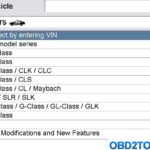Updating your VXDIAG Benz C6 diagnostic tool to utilize the Xentry 2019 software is crucial for accessing the latest features and functionalities for Mercedes-Benz vehicles. This guide provides a step-by-step walkthrough of the Xentry 2019 Installation process, including firmware updates and VCI configuration.
Successfully installing Xentry 2019 allows you to perform advanced diagnostics, coding, and programming on a wider range of Mercedes-Benz models. This comprehensive guide ensures a smooth installation process, empowering you to leverage the full potential of your VXDIAG Benz C6.
Preparing for Xentry 2019 Installation
Before initiating the Xentry 2019 installation, ensure you have the following prerequisites:
- VXDIAG Benz C6 Device: The VXDIAG Benz C6 diagnostic interface is essential for communicating with Mercedes-Benz vehicles.
- Stable Internet Connection: A reliable internet connection is necessary for downloading firmware and software updates.
- Computer Meeting System Requirements: Ensure your computer meets the minimum system requirements for running Xentry/XODS software. This typically includes sufficient processing power, RAM, and hard drive space.
- Administrative Privileges: You’ll need administrator privileges on your computer to install drivers and software.
Updating VXDIAG Benz C6 Firmware
The first step in the Xentry 2019 installation process involves updating the firmware of your VXDIAG Benz C6 device. This ensures compatibility with the latest software version.
Updating VCX Plus Firmware
- Launch the VX Manager software.
- Navigate to the “Firmware Update” section.
- Follow the on-screen prompts to update the VCX Plus firmware to version 1.5.2.0 or higher.
Updating DoIP Firmware
- Within the VX Manager, locate the “DoIP Firmware Update” section.
- Download the latest DoIP firmware version (1.5.2 or higher is recommended).
- Initiate the update process and follow the instructions until completion.
Installing the Latest Driver
After updating the firmware, install the newest VXDIAG Benz C6 driver (version 3.0.8.306 or later). This driver ensures seamless communication between the device and your computer.
Configuring VXDIAG Benz C6 VCI
Proper VCI configuration is essential for the correct functioning of Xentry 2019. Follow these steps for accurate configuration:
-
Open ConfigAssist: Locate and run the ConfigAssist utility.
-
Select XENTRY Diagnosis VCI: Choose the option for XENTRY Diagnosis VCI within the ConfigAssist application.
-
Configure VCI: Initiate the configuration process by clicking the “Configure” button. Follow the subsequent prompts, clicking “Continue” as needed.
-
Manual StartKey Entry: If the StartKey is not automatically detected, choose the option to manually enter the StartKey. Enter the correct StartKey and save it.
-
Couple VCI: Select the option to “Couple VCI” (or “Connect VCI”) to establish a connection between the device and the software.
-
Restart Computer: After completing the configuration, restart your computer to ensure all changes take effect.
Utilizing VCI Recovery for Software Version Switching
The VCI Recovery function allows you to switch between different XENTRY software versions. This is particularly useful if you need to use an older version of the software for specific tasks.
-
Run VCI Recovery: Navigate to
C:ProgramDataVCXAppsBENZC6and run the VCIRecovery application. -
Select Desired Version: Choose the appropriate VCI version corresponding to the Xentry Software version you wish to use.
-
Update Firmware: Click “Update” to initiate the firmware update process for the selected version.
Conclusion
Successfully completing these steps will enable you to utilize Xentry 2019 with your VXDIAG Benz C6. This software provides access to critical diagnostic and programming functions for maintaining and repairing Mercedes-Benz vehicles. Remember to always refer to the official VXDIAG documentation for the most accurate and up-to-date information.